Assign *Permissions* based on Users Level...
You already have your Main Menu (Switchboard) but now you don't want your Users to get access to all the Forms and/or you may only want to assign certain *permissions* based on their level. Here's a technique that will do just that. You can find another way here. (Please read all the way thru before implementing!)
You already have your Main Menu (Switchboard) but now you don't want your Users to get access to all the Forms and/or you may only want to assign certain *permissions* based on their level. Here's a technique that will do just that. You can find another way here. (Please read all the way thru before implementing!)
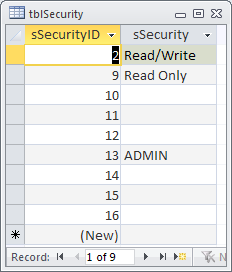
Private Sub cmdDelete_Click()
If Forms![frmMainMenu]![txtSecurityID] <> 13 And Forms![frmMainMenu]![txtDelete] = False Then
DoCmd.CancelEvent
MsgBox "Please see ADMIN's " & ConcatRelated("ADMINNames", "qryADMINs", "uSecurityID = " & 13) & " to DELETE records!", vbCritical, "Permissions"
Exit Sub
End If
Dim intResp As Integer
intResp = MsgBox("This will remove the record from your system! Are you sure?", vbYesNo + vbExclamation, "Delete")
If intResp = vbYes Then
Call LogDeletion(Me.txtOrderID, "frmOrders", "Order " & Me.txtOrderID & " has been successfully deleted!")
MsgBox "Deleted successfully"
Else
DoCmd.CancelEvent
End If
End Sub
If Forms![frmMainMenu]![txtSecurityID] <> 13 And Forms![frmMainMenu]![txtDelete] = False Then
DoCmd.CancelEvent
MsgBox "Please see ADMIN's " & ConcatRelated("ADMINNames", "qryADMINs", "uSecurityID = " & 13) & " to DELETE records!", vbCritical, "Permissions"
Exit Sub
End If
Dim intResp As Integer
intResp = MsgBox("This will remove the record from your system! Are you sure?", vbYesNo + vbExclamation, "Delete")
If intResp = vbYes Then
Call LogDeletion(Me.txtOrderID, "frmOrders", "Order " & Me.txtOrderID & " has been successfully deleted!")
MsgBox "Deleted successfully"
Else
DoCmd.CancelEvent
End If
End Sub
In your Table where you keep your Users information add whichever fields are missing from your table from the one below. Note, txtDepartmentID is optional and not needed to implement this module. (You can name your fields whatever you like, however, make sure you follow that field name change throughout the rest of the code on this page.)
To capture this information I use a New User form where the User enters their First Name, Last Name and eMail Address and the balance is captured via code. Doing it this way you don't have to pester the User with logging on every time they want to open the database. Initially, their permission is set to Read Only, to change it to Read/Write you will need an ADMIN.
To capture this information I use a New User form where the User enters their First Name, Last Name and eMail Address and the balance is captured via code. Doing it this way you don't have to pester the User with logging on every time they want to open the database. Initially, their permission is set to Read Only, to change it to Read/Write you will need an ADMIN.
If you don't already have one, set up tblSecurity, as shown below. You only need to enter the three entries shown below. The ones with nothing under sSecurity are not used in this example. Again, if you already have one under a different name you will need to change he code accordingly.
On your Main Menu (or Switchboard) you will need 6 (six) hidden unbound fields named...
Copy and paste the code between Private Sub Form_Load() and End Sub to the On_Load event of your Main Menu (or Switchboard). (Reminder, check the field names to make sure they are reflected below if you are not using the ones assigned above.)
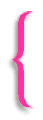
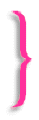
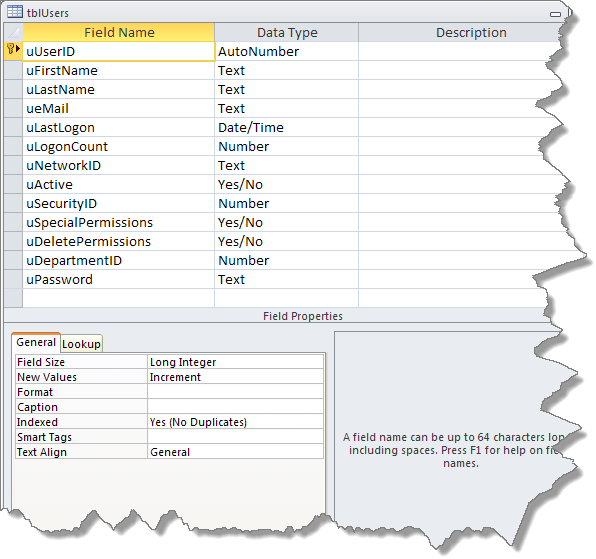
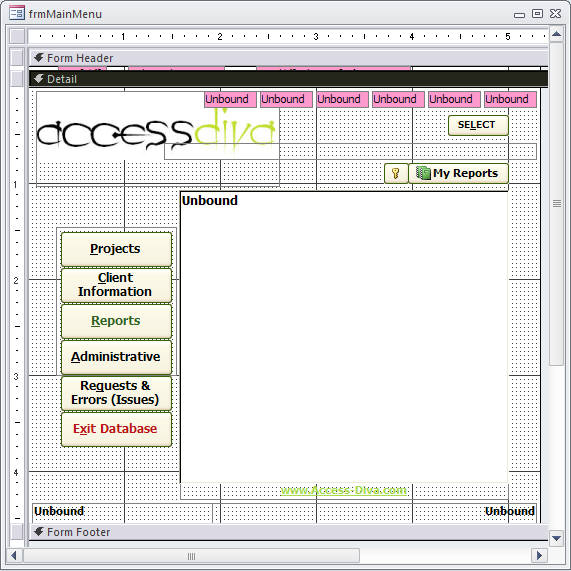
frmNewUser available here.
On a Command Button...
On a Forms On_Current event...
Private Sub Form_Current()
On Error Resume Next
If Forms![frmMainMenu]![txtSecurityID] = 9 Then
fncLockUnlockControls Me, True
Else
fncLockUnlockControls Me, False
End If
End Sub
On Error Resume Next
If Forms![frmMainMenu]![txtSecurityID] = 9 Then
fncLockUnlockControls Me, True
Else
fncLockUnlockControls Me, False
End If
End Sub
Private Sub Form_Current()
On Error Resume Next
If Forms![frmMainMenu]![txtSecurityID] <> 13 And Forms![frmMainMenu]![txtOverride] = False Then
fncLockUnlockControls Me, True
Else
fncLockUnlockControls Me, False
End If
End Sub
On Error Resume Next
If Forms![frmMainMenu]![txtSecurityID] <> 13 And Forms![frmMainMenu]![txtOverride] = False Then
fncLockUnlockControls Me, True
Else
fncLockUnlockControls Me, False
End If
End Sub
You may want to add a Temporary Access button. This button can be used for several purposes, such as, giving a User temporary ADMIN abilities or with some additional code the ability to delete when that is only reserved for ADMIN's.
To do so, add a command button to your Main Menu (or Switchboard) and name it cmdTemporaryAccess. You can put whatever image or caption you want on the button. In the screenshot above it's the command button with the image of a key on it.
Then copy\paste the code between Private Sub cmdTemporaryAccess_Click and End Sub to the On_Click event of the button. (Reminder, check the field names to make sure they are reflected below if you are not using the ones assigned above.)
To do so, add a command button to your Main Menu (or Switchboard) and name it cmdTemporaryAccess. You can put whatever image or caption you want on the button. In the screenshot above it's the command button with the image of a key on it.
Then copy\paste the code between Private Sub cmdTemporaryAccess_Click and End Sub to the On_Click event of the button. (Reminder, check the field names to make sure they are reflected below if you are not using the ones assigned above.)
Create a Module, mine is named modUtilities, and copy/paste the IsDeveloper() and ChangeProperty() code shown below into the Module. Do NOT paste behind the Form these two Functions must be a separate Module.
The difficult I do immediately, the impossible takes a little bit longer.
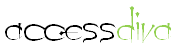
Forms
| Tips (Main) |
| Home |




txtSecurityID

txtOverride

txtUserID

txtDelete

txtDepartmentID *Optional, not used in this example

txtPassword

Private Sub Form_Load() On Error Resume Next Dim rst As DAO.Recordset Dim db As DAO.Database Dim myQuery As String myQuery = "SELECT * FROM tblUsers WHERE uNetworkID = '" & Environ("UserName") & "'" Set db = CurrentDb() Set rst = db.OpenRecordset(myQuery, dbOpenDynaset, dbSeeChanges) If Not rst.BOF And Not rst.EOF Then rst.Edit rst.Fields("uLogonCount") = rst.Fields("uLogonCount") + 1 rst.Fields("uLastLogon") = Now() rst.Update Me.txtSecurityID = rst.Fields("uSecurityID") Me.txtOverride = rst.Fields("uSpecialPermissions") Me.txtUserID = rst.Fields("uUserID") Me.txtDelete = rst.Fields("uDelete") Me.txtPassword = rst.Fields("uPassword") DoEvents Else DoCmd.OpenForm "frmNewUser", acNormal, , , , acWindowNormal Me.Dirty = False Me.Visible = False Do Until Me.Tag = "Continue" DoEvents Loop End If Set rst = Nothing db.Close Set db = Nothing If IsDeveloper Then ChangeProperty "AllowBypassKey", dbBoolean, True Else ChangeProperty "AllowBypassKey", dbBoolean, False End If Form_Load_Exit: Exit Sub End Sub

Function IsDeveloper() As Boolean Dim UserName As String IsDeveloper = False UserName = VBA.Environ("Username") Select Case UserName Case "Your NetworkID goes here" IsDeveloper = True Case Else IsDeveloper = False End Select End Function
Function ChangeProperty(strPropName As String, varPropType As Variant, varPropValue As Variant) As Integer Dim dbs As Object, prp As Variant Const conPropNotFoundError = 3270 Set dbs = CurrentDb On Error GoTo Change_Err dbs.Properties(strPropName) = varPropValue ChangeProperty = True Change_Bye: Exit Function Change_Err: If Err = conPropNotFoundError Then ' Property not found. Set prp = dbs.CreateProperty(strPropName, varPropType, varPropValue) dbs.Properties.Append prp Resume Next Else ' Unknown error. ChangeProperty = False Resume Change_Bye End If End Function
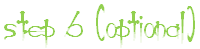
Private Sub cmdTemporaryAccess_Click() On Error Resume Next Dim pwd As String pwd = InputBox("Please enter password", "ADMIN Access") If pwd = DLookup("uPassword", "tblUsers", "uNetworkID = '" & Environ("UserName") & "'") Then Me.txtSecurityID = 13 MsgBox ("You can now enter the Administrative area!") Else MsgBox ("Incorrect password") End If End Sub






