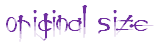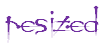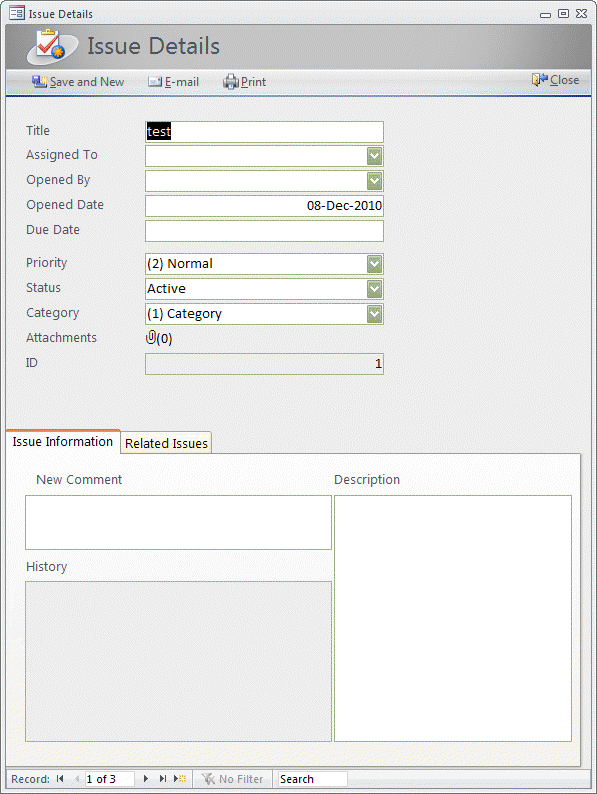
Make Controls resize with a Form...
Once you have created your form, while in Design View, click on the field (or group of fields) want to resize with the form and select the Arrange tab then click Anchoring and select how you want your fields to grow..
Once you have created your form, while in Design View, click on the field (or group of fields) want to resize with the form and select the Arrange tab then click Anchoring and select how you want your fields to grow..
Don't forget to leave the border resizable or you'll be having one of those oops moments telling your Users about a feature they can't make work!
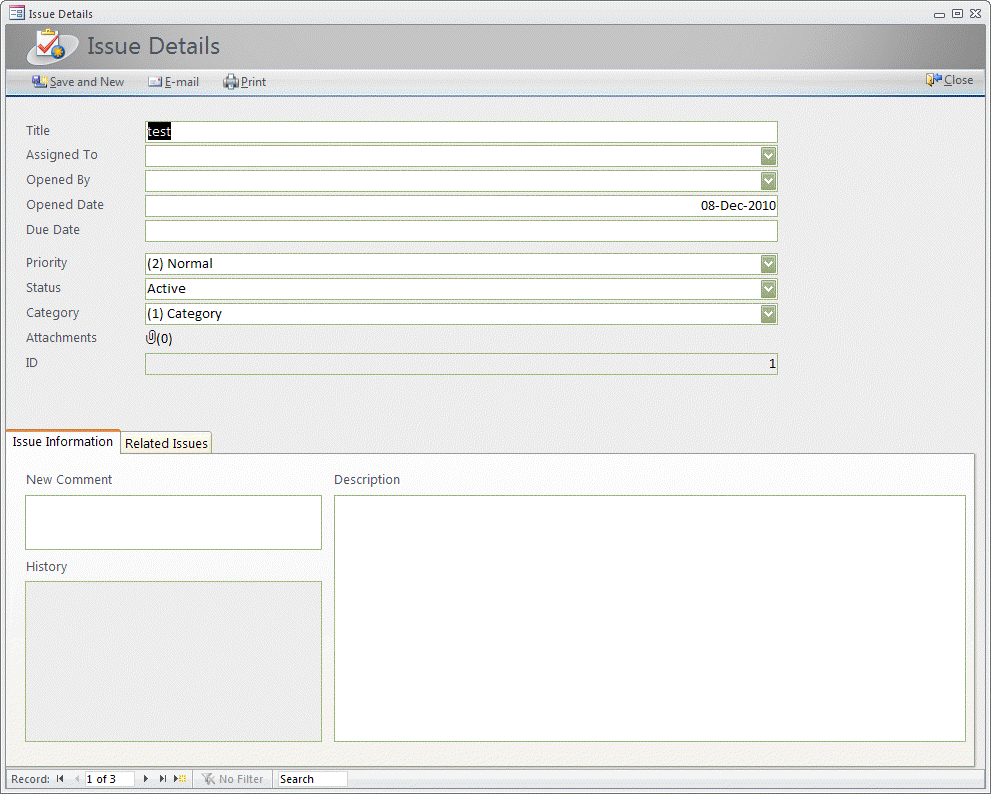
To remove the Anchoring set it to Top Left which is the Default. (For more on Anchoring see Microsoft's Article.)
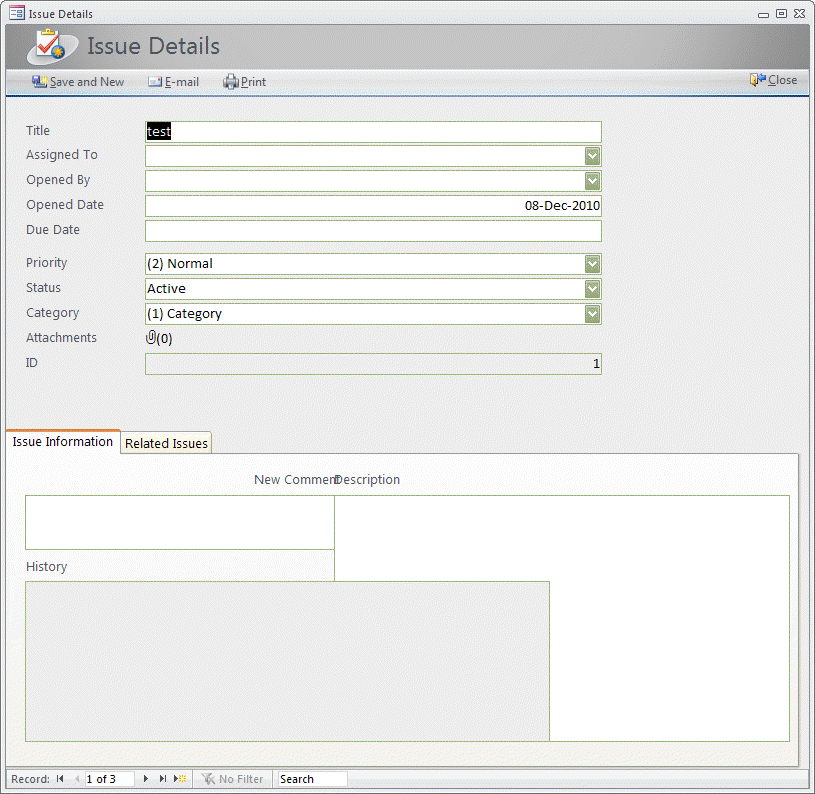
The difficult I do immediately, the impossible takes a little bit longer.
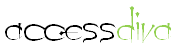
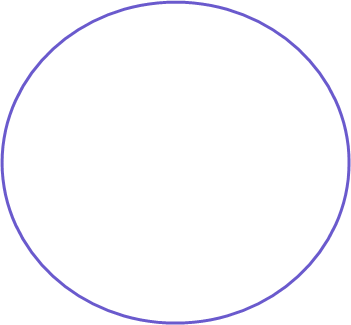
Forms
| Tips (Main) |
| Home |
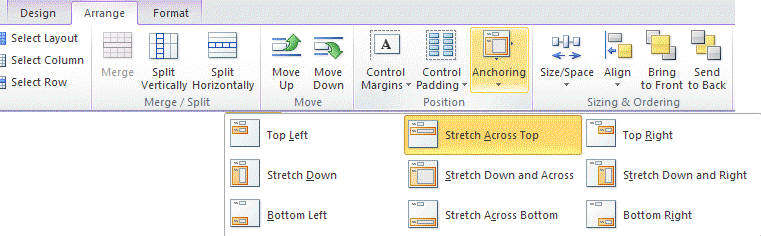
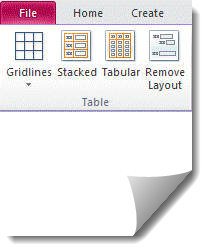
And let's pay attention to which fields to set to resize or you could have a moment like this!