Custom Record Selectors...
I don't particularly care for Record Selectors, especially on Subforms that are in the middle of Main Forms.
I don't particularly care for Record Selectors, especially on Subforms that are in the middle of Main Forms.
The difficult I do immediately, the impossible takes a little bit longer.
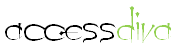
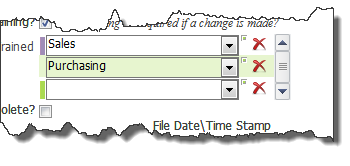
Forms
| Tips (Main) |
| Home |
To that end, I use a green tag to indicate a new record and a purple tag to indicate the current record.
All you need it two test boxes both 0.0854" wide, set the height to the height of your row. In the Control
Source for New Record control place...
=IIf(IsNull([flID]),"█████","")
In the Control Source for the Current Record control place...
=IIf([txtID]=[txtHighlightID],"█████","")
In the On_Current event of the Form (or Subform) place...
Me.txtHighlightID = Me.txtID
And finally, put a txtHighlightID in the Form Header of the Subform. All Done!
If the Full Block font does not copy into your controls control source click here to see how to get it.


