Filtering Reports...
Reports are a way to organize and present data to Users from the simple to the more complex. Here we'll review a couple of different way to filter reports giving Users control over what they see. Typically you have...
If your field is numeric...
DoCmd.OpenReport "YourReport", acViewPreview, , "[FieldInReport]=" & Me![ControlOnForm]
If your field is text…
DoCmd.OpenReport "YourReport", acViewPreview, , "[FieldInReport]='" & Me![ControlOnForm] & "'"
But we want to give them more flexibility...
Reports are a way to organize and present data to Users from the simple to the more complex. Here we'll review a couple of different way to filter reports giving Users control over what they see. Typically you have...
If your field is numeric...
DoCmd.OpenReport "YourReport", acViewPreview, , "[FieldInReport]=" & Me![ControlOnForm]
If your field is text…
DoCmd.OpenReport "YourReport", acViewPreview, , "[FieldInReport]='" & Me![ControlOnForm] & "'"
But we want to give them more flexibility...
The difficult I do immediately, the impossible takes a little bit longer.
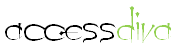
Reports
| Tips (Main) |
| Home |
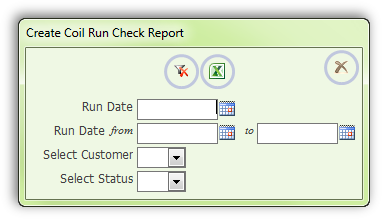
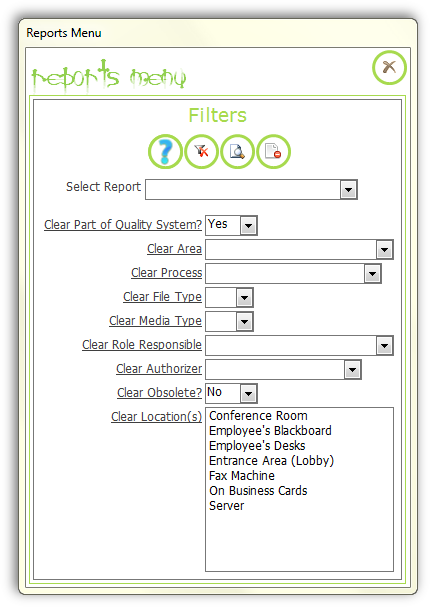
Single Report Filter
Multiple Reports Filter
Once you decide what fields you want to filter on you can create your Form. When making your Form be sure to set it as a pop-up and moveable. After all, you want them to be able to move it out of the was of the Report. In the example above it's not especially important as the Report is going out to Excel but if using with an Access Report then the Form is guaranteed to stay on top. This way the User can change the Filters without opening and closing the Report or the Form. Once your Form is done you can start adding the code, see below...
(Note, if using an Excel report then you are going to have to close the open Excel workbook before outputting the updated one or your User will get an error message; the Access Report will simply refresh so no worries there.)
(Note, if using an Excel report then you are going to have to close the open Excel workbook before outputting the updated one or your User will get an error message; the Access Report will simply refresh so no worries there.)
Private Sub cmdSendToExcel_Click() 'From http://allenbrowne.com/ser-62.html Dim dbs As DAO.Database Dim qryDef As DAO.QueryDef Dim strSQL As String Dim strWhere As String Dim lngLen As Long Set dbs = CurrentDb strSQL = "SELECT blah, blah, blah... 'Number If Not IsNull(Me.cboCustomerID) Then strWhere = strWhere & "([crCustomerID] = " & Me.cboCustomerID & ") AND " End If 'Date If Not IsNull(Me.txtRunDate) Then strWhere = strWhere & "([crRunDate] >= " & Format(Me.txtRunDate, conJetDate) & ") AND " End If If Not IsNull(Me.txtStartDate) Then strWhere = strWhere & "([crRunDate] >= " & Format(Me.txtStartDate, conJetDate) & ") AND " End If If Not IsNull(Me.txtEndDate) Then strWhere = strWhere & "([crRunDate] <= " & Format(Me.txtEndDate, conJetDate) & ") AND " End If If Not IsNull(Me.cboStatusID) Then strWhere = strWhere & "([crStatusID] = """ & Me.cboStatusID & """) AND " End If lngLen = Len(strWhere) - 5 If lngLen <= 0 Then strSQL = strSQL Set qryDef = dbs.CreateQueryDef("qryExportCoilRunCheck", strSQL) 'DoCmd.OpenQuery qryDef.Name qryDef.Close Set qryDef = Nothing DoEvents Call SendToExcel("qryExportCoilRunCheck", "RunCheck") DoEvents DoCmd.DeleteObject acQuery, "qryExportCoilRunCheck" Else strWhere = Left$(strWhere, lngLen) strSQL = strSQL & " WHERE " & strWhere Set qryDef = dbs.CreateQueryDef("qryExportCoilRunCheck", strSQL) 'DoCmd.OpenQuery qryDef.Name qryDef.Close Set qryDef = Nothing DoEvents Call SendToExcel("qryExportCoilRunCheck", "RunCheck") DoEvents DoCmd.DeleteObject acQuery, "qryExportCoilRunCheck" End If dbs.Close Set dbs = Nothing End Sub
Function SendToExcel(strTQName As String, strSheetName As String) 'From https://btabdevelopment.com/export-a-table-or-query-to-excel-to-specific-worksheet/ 'strTQName is the name of the table or query you want to send to Excel 'strSheetName is the name of the sheet you want to send it to Dim rst As DAO.Recordset Dim ApXL As Object Dim xlWBk As Object Dim xlWSh As Object Dim strPath As String On Error GoTo Err_Handler 'strPath = "C:\ctl\ReportTemplates\rptCoilRunCheck.xlsx" Set rst = CurrentDb.OpenRecordset(strTQName) Set ApXL = CreateObject("Excel.Application") Set xlWBk = ApXL.Workbooks.Open(strPath) ApXL.Visible = True Set xlWSh = xlWBk.Worksheets(strSheetName) xlWSh.Range("A3").Value = Date rst.MoveFirst xlWSh.Range("A5").CopyFromRecordset rst ' selects the first cell to unselect all cells xlWSh.Range("A5").select xlWSh.Activate xlWSh.Cells.Rows(4).AutoFilter xlWSh.Cells.Rows(4).EntireColumn.AutoFit rst.Close Set rst = Nothing 'Remove prompts to save the report ApXL.DisplayAlerts = False xlWBk.SaveAs "C:\ctl\MyReports\CoilRunCheck.xlsx", 51 ApXL.DisplayAlerts = True 'ApXL.Quit Exit Function Err_Handler: DoCmd.SetWarnings True MsgBox Err.Description, vbExclamation, Err.Number Exit Function End Function
Module behind the Form
Code on Command Button
The Multiple Report Filter utilizes the multiple types of filters including the code shown above only it's within a Select Case statement, i.e.
Select Case Me.cboReportOpener Case 1 'Report 1 'Filter Code Here Case 2 'Report 2 'Filter Code Here Case 3 'Report 3 'Filter Code Here End Select
So, you could have a one liner on Case 1, code that send your Report to Excel, like the above on Case 2, and one to PDF on Case 3.
In this example you will need a Table, i.e. tlkpReports, to hold the name of the Reports which will be used as the Row Source for cboReportOpener, the Select Reports combo box. The Primary Key from that Table is what you will be using in the Select Case statement.
The advantage of this type of Form is if you don't have a lot of Reports or your database has several sections, i.e. Contacts, Invoicing, you can organize them according to section or just have them all in one place.
In this example you will need a Table, i.e. tlkpReports, to hold the name of the Reports which will be used as the Row Source for cboReportOpener, the Select Reports combo box. The Primary Key from that Table is what you will be using in the Select Case statement.
The advantage of this type of Form is if you don't have a lot of Reports or your database has several sections, i.e. Contacts, Invoicing, you can organize them according to section or just have them all in one place.
Private Sub cmdClear_Click() On Error Resume Next 'Purpose: Clear all the search boxes. Dim ctl As Control 'Clear all the controls in the Form Detail section. For Each ctl In Me.Section("Detail").Controls Select Case ctl.ControlType Case acTextBox, acComboBox ctl.Value = Null Case acCheckBox ctl.Value = False End Select Next ClearListBox Me.lstLocationID 'Only use if you have a List Box End Sub


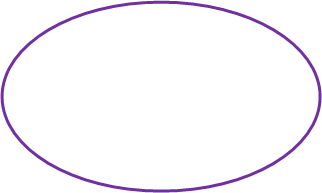
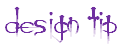
I use Command Buttons instead of regular labels on the Multiple Reports Filter so the User doesn't have to clear all the Filters and start again. They can just clear one or more as they see fit.
Clearing the Filters...
Sub ClearListBox(pctlListBox As ListBox) '============================================================ ' Purpose: clear all selection from a list box control ' Programmer: Duane Hookom ' Called From: Multiple ' Date: 2/21/2003 ' Parameters: list box object '============================================================ On Error GoTo ClearListBox_Err Dim strErrMsg As String 'For Error Handling Dim varitem As Variant For Each varitem In pctlListBox.ItemsSelected pctlListBox.Selected(varitem) = False Next ClearListBox_Exit: On Error Resume Next Exit Sub ClearListBox_Err: Select Case Err Case Else strErrMsg = strErrMsg & "Error #: " & Format$(Err.Number) & vbCrLf strErrMsg = strErrMsg & "Error Description: " & Err.Description MsgBox strErrMsg, vbInformation, "ClearListBox" Resume ClearListBox_Exit End Select End Sub
If you use a List Box then you will need to use Duane Hookom's code below to clear it. You will also need to use it on the Event Procedure of the Command Button to clear the List Box.



