The difficult I do immediately, the impossible takes a little bit longer.
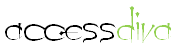
Design
| Tips (Main) |
| Home |
Handling Attachments...
Sooner or later you are going to want (or need) to add *attachments* to your database. While the Attachment Data Type may seem tempting it's not a good idea if you plan to have a lot of files (documents) and images. Access has a 2 gig limit and you will find your file quickly grow should you start adding images and files. And let's not forget the fact that you cannot upsize the Attachment Data Type to SQL Server. Instead, best practice is to *link* (file path of document or image) in the database to the file stored in a location available to all Users.
I set up a separate to handle links (tblLinks), as it's easier to update should something change...
Sooner or later you are going to want (or need) to add *attachments* to your database. While the Attachment Data Type may seem tempting it's not a good idea if you plan to have a lot of files (documents) and images. Access has a 2 gig limit and you will find your file quickly grow should you start adding images and files. And let's not forget the fact that you cannot upsize the Attachment Data Type to SQL Server. Instead, best practice is to *link* (file path of document or image) in the database to the file stored in a location available to all Users.
I set up a separate to handle links (tblLinks), as it's easier to update should something change...

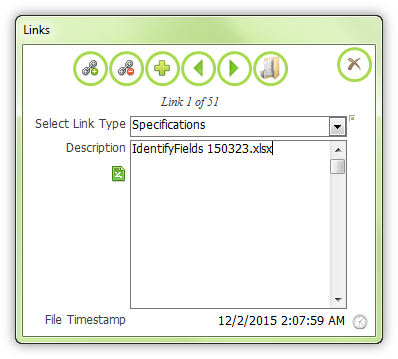

| Field | Data Type | |
| lLinkID | Autonumber (PK) | |
| lRecordID | Number, Long Integer | |
| lPath | Text, 255 | |
| lDescription | Text, 100 | |

|
lLinkTypeID | Number, Long Integer |

|
lAreaID | Number, Long Integer |
| lDelete | Yes\No (set Default to False) | |
| lTimestamp | Date\Time |

Optional
And then your Form (or Forms) depending on how many menus you want your Users to be able to link files from, i.e.
Single Form
Continuous Form
Now we can start to add the code behind those buttons. (Note, for the Navigation Buttons click here.
Private Sub cmdLinks_Click() Dim fDialog As Object Dim varFile As Variant Dim strPath As String ' Set up the File Dialog. Set fDialog = Application.FileDialog(1) With fDialog 'Set the title of the dialog box. ' .Title = "Select the File..." .InitialFileName = "C:\" ' Show the dialog box. If the .Show method returns True, the ' user picked at least one file. If the .Show method returns ' False, the user clicked Cancel. If .Show = True Then varFile = .SelectedItems.Item(1) Me.txtPath = varFile Me.txtDescription = GetFilenameFromPath(Me.txtPath) Me.txtTimestamp = FileDateTime(Me.txtPath) Else MsgBox "You clicked Cancel in the file dialog box.", vbOKOnly, "Select a File" End If End With Call CopyFile(Me.txtPath, "C:\adBEs\links\" & GetFilenameFromPath(Me.txtPath)) End Sub
Private Sub cmdOpenFile_Click() Dim strFile As String strFile = Nz(Me.txtPath, "") If IsNull(Me.txtPath) Or Me.txtPath = "" Then 'If the File Path is empty MsgBox "No Link.", vbInformation + vbOKOnly, "Link" Exit Sub End If If Dir(strFile) = "" And Not IsNull(Me.txtPath) Then MsgBox "No Link.", vbInformation + vbOKOnly, "Link" Else Call GoHyperlink(Me.txtPath) End If End Sub
When creating the Form(s) don't forget to add the hidden field(s) indicated in the Figure to the right. Note, you can leave off the optional fields.
cmdLink
cmdOpen
cmdRemoveLink
cmdAddNew
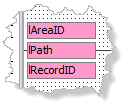
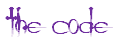




This button does double duty, it can either replace an existing file or you can go to new and select a file. You might be thinking why not just limit it to selecting a new file? Well, sometimes the file changes and you really don't want to add a new one you just want to update the existing link. For example, the file was .DOC but it's been upgraded and now it a .DOCX. You don't want to leave the .DOC so you just Browse to the updated document and select it.
Notice the CopyFile line where the code tags are? This line copies the file to the indicated folder. While this line is optional it really is a good practice to move the files to a central location where they won't accidently get deleted. If you do decide to do this then directly after the CopyFile line insert...
Me.txtPath = "C:\adBEs\links\" & GetFilenameFromPath(Me.txtPath)
Notice the CopyFile line where the code tags are? This line copies the file to the indicated folder. While this line is optional it really is a good practice to move the files to a central location where they won't accidently get deleted. If you do decide to do this then directly after the CopyFile line insert...
Me.txtPath = "C:\adBEs\links\" & GetFilenameFromPath(Me.txtPath)
Private Sub cmdDelete_Click() On Error GoTo Err_cmdDelete_Click Dim intResp As Integer If Me.NewRecord And Me.Dirty = False Then MsgBox "This is a new record and has no Link.", vbInformation, "Link" Else intResp = MsgBox("You are about to DELETE this Link, are you sure?", vbYesNo + vbExclamation, "Delete") If intResp = vbYes Then Me.chkDelete = True Me.Requery Else DoCmd.CancelEvent End If End If Exit_cmdDelete_Click: Exit Sub Err_cmdDelete_Click: MsgBox Err.Description Resume Exit_cmdDelete_Click End Sub
Private Sub cmdAddNew_Click() On Error GoTo SmartFormError Dim pubProjectID As Long pubProjectID = Me.txtProjectID DoCmd.RunCommand acCmdRecordsGoToNew Me.txtProjectID = pubProjectID Exit_SmartFormError: Exit Sub SmartFormError: If Err = 2046 Or Err = 2501 Then Resume Next Else MsgBox Err.Description Resume Exit_SmartFormError End If End Sub
Function GetFilenameFromPath(ByVal strPath As String) As String ' Returns the rightmost characters of a string upto but not including the rightmost '\' ' e.g. 'c:\winnt\win.ini' returns 'win.ini' If Right$(strPath, 1) <> "\" And Len(strPath) > 0 Then GetFilenameFromPath = GetFilenameFromPath(Left$(strPath, Len(strPath) - 1)) + Right$(strPath, 1) End If End Function
GetFilenameFromPath()


You will notice I use GoHyperlink() by Allen Browne (former Microsoft® Access MVP) instead of Application.FollowHyperlink. Click the code tags above and read the Why a replacement? section to see why. However, you CAN use the built-in Application.FollowHyperlink if you prefer.

